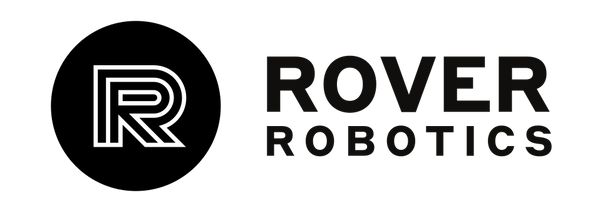Getting Started with the Rover Zero
Every Rover Zero base comes with a drive kit, battery and battery wall-charger. Additional components, such as a computer, payload, or sensors, will be included with the robot or in a separate box.

Information on Drive Kit installation can be found here.
Information on the Rover Zero charging dock can be found here.
These instructions assume you purchased an already configured computer with your robot. If you need to set up your own computer please refer to our GitHub repositories.
Instructions
-
Upon receiving your Rover Zero, open the box and remove the robot and charger. The charger will be under the robot. Take note of the serial number of the robot located on top of the chassis in the highlighted location.
- We recommend you keep the box and packaging material in case you need to ship the robot again in the future.
- We recommend you keep a record of your Zero’s Serial Number.
- Remove and charge the Rover Zero Battery using the provided wall charger. The battery charger light will turn green when the battery is fully charged.
-
The Rover Zero battery door is located on the side of the robot behind the wheels. Inside the battery compartment is the battery and battery door screws. The door is blue and fits very snug, it may be required to use a tool such as a flathead screwdriver to help remove the door to access the battery compartment.
- The Rover Zero battery can only be charged with the provided charger or by the Zero Charging Dock.
- Connect the battery to the connections inside the battery compartment.
- The yellow XT60 supplies power to the robot, the barrel jack connects with the charging ports to work with the Zero Charging dock
- Payload
-
The Rover Zero has 8 mounting holes to attach a payload. We offer an R&D Payload to easily allow for housing and mounting of electronics and sensors, but you can also develop your own. See about designing your own here.
- Communication/Power
- Connect the power and USB cables from the top of the Zero to the payload computer and turn the Zero on by pressing the power button on the back plate.
-
Once everything is powered and communicating you can control the Rover Zero using the provided PS4 Controller or via command line.
- Your computer is installed with our code which is specified to your robot type, it will start the robot service automatically on bootup of the computer.
- To use the controller simply press the center ‘PS’ button and your controller will connect to the computer. The left joystick controls linear speed (forward backward), the right joystick controls angular speed (turning). Use the d-pad buttons to increase or decrease speed.
- To Reset/Pair the controller: Hold ‘PS’ button until the controller light turns off. Push the ‘PS’ button one more time to pair the controller to the computer.
- To send commands directly via command line/terminal, either connect via SSH or directly connect to the payload computer with a keyboard and mouse. You can find further information on moving your robot here.
If you encounter any issues with your Rover Zero contact us here and we will get you up and running ASAP.
Rover Zero 3 Datasheet
P/N: 55300200
|
Description |
Value |
|
Dimensions (with drive kit) |
22in x 19in x 10in |
|
Core Weight |
13 lb without drive kit |
|
Weight with 2WD Kit |
23 lb |
|
Weight with 4WD Kit |
24 lb |
|
Weight with Tracked Kit |
24 lb |
|
Max Speed |
5.6 mph |
|
Payload Capacity |
110lb |
|
Ground Clearance |
3.1 in. |
|
Operating Temp |
32F - 120F |
|
Operating Time |
2 hours active / 5 hours idle |
|
Removable Battery Capacity |
98 Wh |
|
User Power |
Unregulated 12-16.8V |
|
Drive Shaft Material |
Stainless Steel |
|
Motors |
2050 KV inrunner Brush-less Motors |
|
Charging Dock Compatible |
Yes |
|
Motor Controller |
Dual FSESC 4.20A |
|
Encoders |
Hall Effect Quadrature |
|
Software |
ROS 1 + ROS 2 |
|
Chassis Material |
PC + ABS Injection Mold |