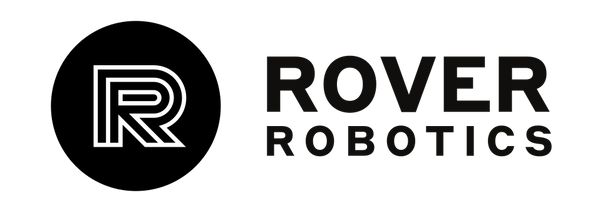Getting Started with the Rover MĪTI
Every Rover MĪTI base comes with an internal battery and battery wall-charger. Additional components, such as a computer, payload, or sensors, will be included with the robot or in a separate box.
These instructions assume you purchased an already configured computer with your robot. If you need to set up your own computer please refer to our GitHub repositories.
Instructions
-
Upon receiving your Rover MĪTI , open the box and remove the robot and charger. Take note of the serial number of the robot located on top of the chassis.
-
We recommend you keep the box and packaging material in case you need to ship the robot again in the future.
- We recommend you keep a record of your robot's Serial Number.
-
Plug in your MĪTI with the included wall charger. The battery charger light will turn green when the battery is fully charged.
-
The Rover MĪTI battery should be charged fully before first operation.
- The Rover MĪTI battery can only be charged with the provided charger or by the Charging Dock.
- Payload
-
The Rover MĪTI has 4 mounting holes to attach a the R&D Payload. It also has two 80/20 rails which offer t-slot connections for additional mounting options.
- Communication/Power
-
Connect the power and USB cables from the top of the MĪTI to the payload computer and turn the MĪTI on by pressing in the power button until it clicks in and stays depressed.
- Once everything is powered and communicating you can control the Rover MĪTI using the provided PS4 Controller or via command line.
-
Your computer is installed with our code which is specified to your robot type, it will start the robot service automatically on bootup of the computer.
-
To use the controller simply press the center ‘PS’ button and your controller will connect to the computer. The left joystick controls linear speed (forward backward), the right joystick controls angular speed (turning). Use the d-pad buttons (the four cross buttons on the left side of the controller) to increase or decrease speed.
-
To Reset/Pair the controller: Hold ‘PS’ button until the controller light turns off. Push the ‘PS’ button one more time to connect the controller to the computer. In the event the controller becomes unpaired, press and hold the PS and Share buttons until the light begins to blink twice, the controller is now discoverable.
- To send commands directly via command line/terminal, connect via SSH or directly connect to the payload computer with a keyboard and mouse. You can find further information on moving your robot here.
If you encounter any issues with your Rover MĪTI contact us here and we will get you up and running ASAP.
Rover MĪTI Datasheet