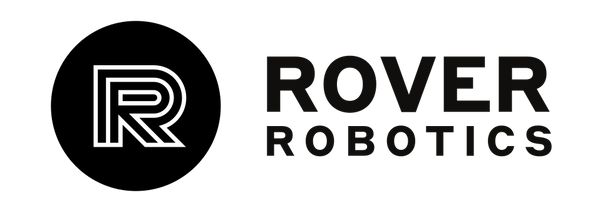If your Bluetooth controller is having difficulties connecting or is connecting but not driving your Rover, try these steps.
If your Bluetooth controller is not connecting to your Rover, try the following steps.
1. Make sure your controller is fully charged.
If your controller blinks several times then turns off, that may be a sign that your controller is out of batteries and needs to be charged.
If your Bluetooth controller is connecting, but not driving your Rover, try the following steps.
1. Connect your payload computer to a monitor and power it on
If your payload is a NUC *Temporary Fix*
If you are using a NUC as your payload, you must power on and connect the controller, then power off the controller and reconnect.
1. Power on the controller by pressing the PS button in the center. You should see the light turn blue when the controller connects.
2. Verify that the Rover will not move, then hold down the PS button for 10 seconds to power off the controller.
3. Press the PS button once more to power on and reconnect the controller and your Rover should be drivable.