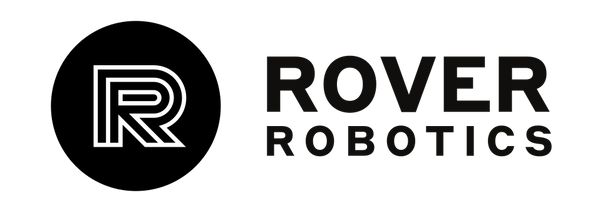Want to control your Rover robot without having to be plugged into a monitor? Use SSH to connect via your wireless network and send and receive commands remotely!
Using Rover Tools installs SSH on our payload computers as a part of all the packages installed for both ROS and ROS2, but if you are using your own computers without Rover Tools you can install it with this guide.
If you are using a Windows computer to send commands, it has OpenSSH installed by default on Windows 10 within PowerShell. Both your computers, the connector and connected, need to be on the same network for SSH to work normally.
To SSH into a robot you have to find your IP address on the payload computer and you have to know the user to connect to. The name of the user when created by us is 'rover'.
The command to connect via SSH is ' ssh [username]@[server IP] '
So connecting to a default Rover robot payload computer would be:
ssh rover@[computer ip address]
NOTE
It is possible to connect across networks, but you will need to do some port forwarding to make it work.
https://www.ssh.com/academy/ssh/tunneling-example#what-is-ssh-port-forwarding,-aka-ssh-tunneling?
https://askubuntu.com/questions/749230/is-it-possible-to-ssh-between-two-different-network